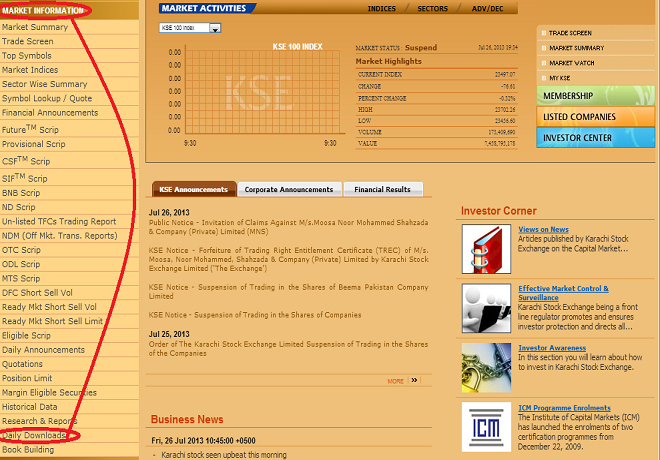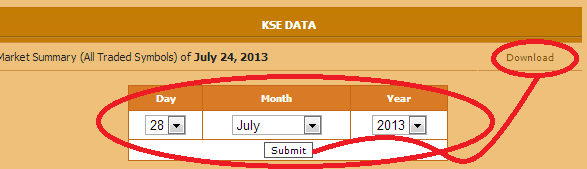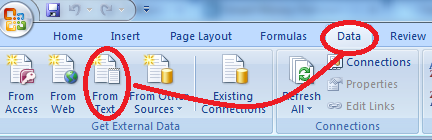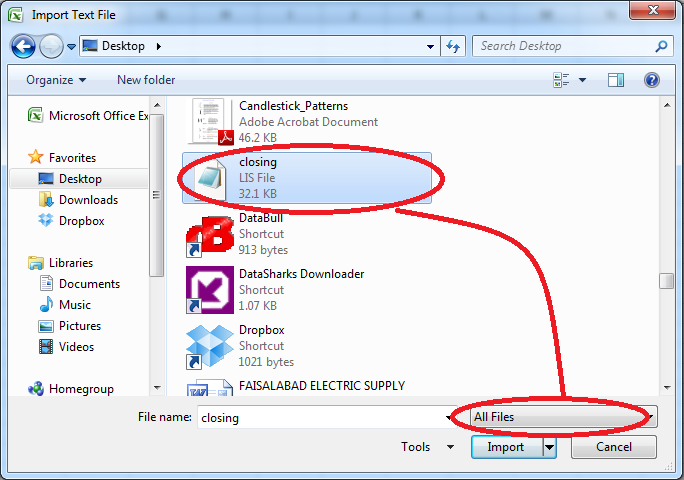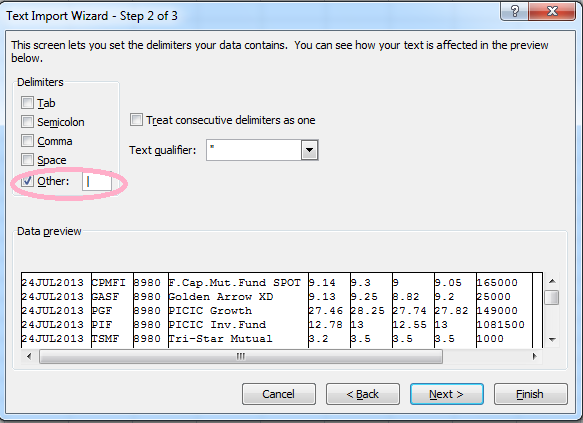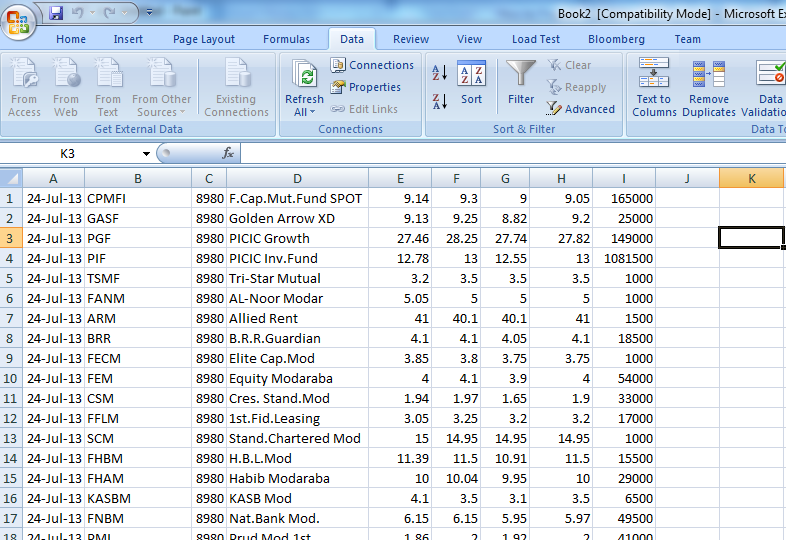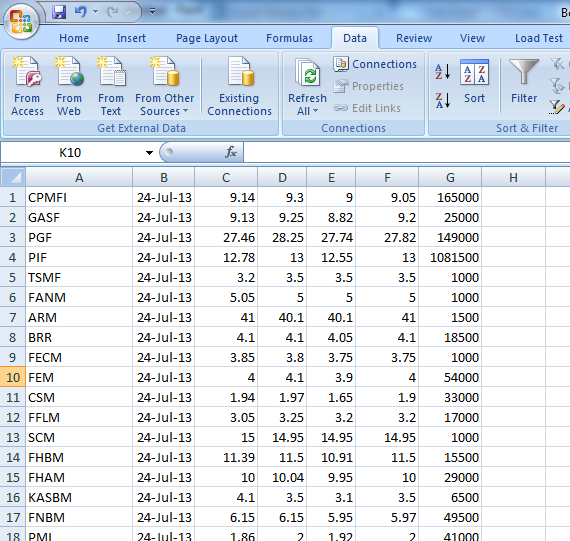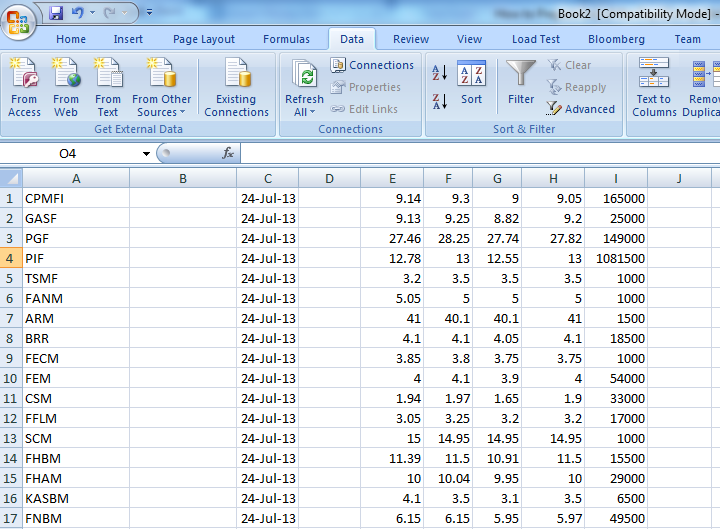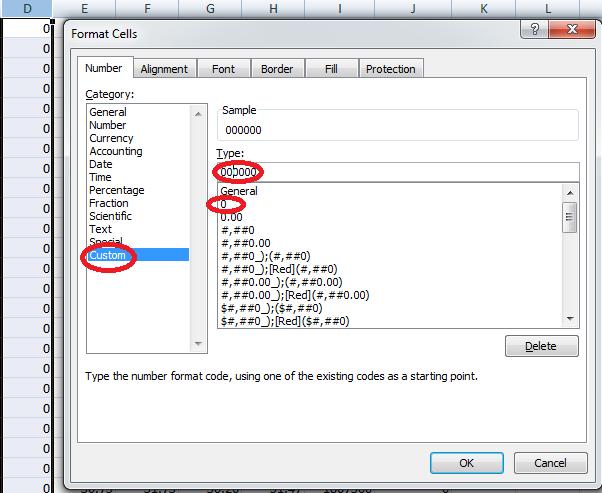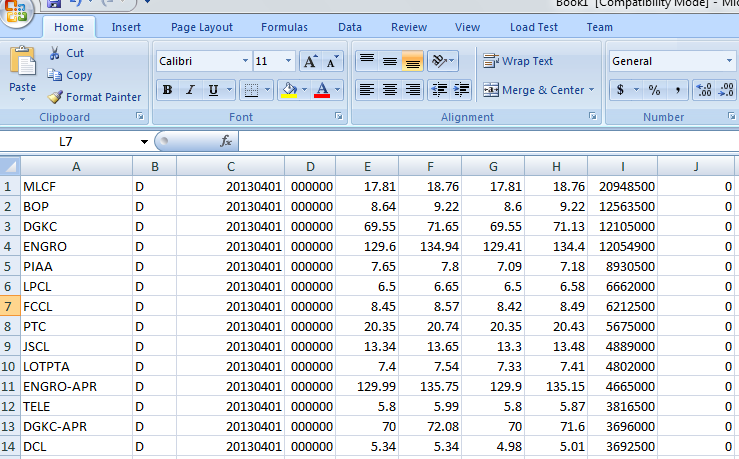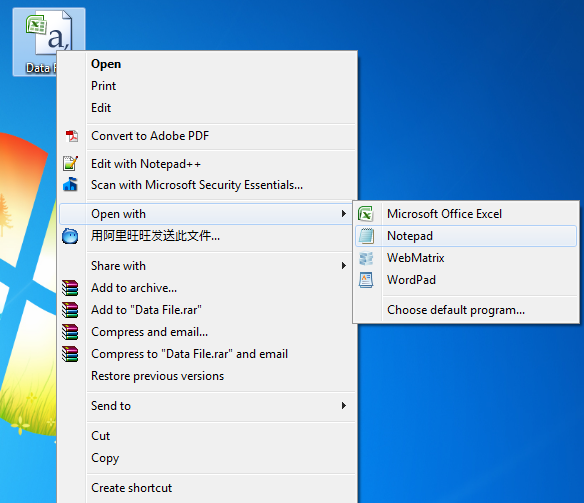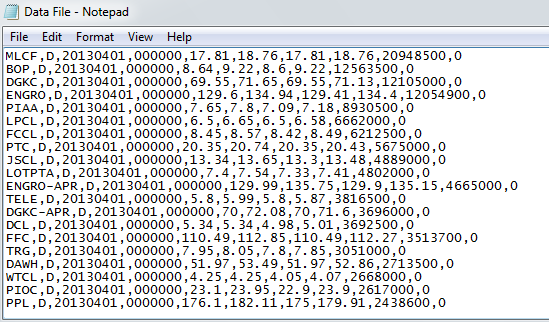How to Prepare End of the Day Data (EOD) of KSE For Meta Stock

MetaStock Data
How to Prepare End of the Day (EOD) Data for Meta Stock
Any OHLC (Open, High, Low, Close) Data can be formatted to use with Meta Stock by following these simple steps, in this tutorial we will use Karachi Stock Exchange (KSE) Listed companies data to convert for use with Meta Stock.
1) First of all go to KSE official Website http://www.kse.com.pk/ and click on Market Information and then click on Daily downloads from child menu as mentioned in below picture.
2) Then select the date from the bottom of the daily downloads page for which you want to get EOD data of companies and click submit, after submission you will get download option in you browser screen and then click on download as mentioned in picture below. A lis.Z file with the name of selected date will downloaded to your downloads folder, extract that file with any zip extractor (e.g. win rar) to your desktop after extraction you will get a closing.lis file on your desktop.
3) Now Open Microsoft Excel and go to data tab from menu and click on From Text button.
4) A Dialogue box will open to select file to import then select all files from right bottom corner instead of Text files and From desktop double click on Closing.lis file.
5) After clicking import on above dialogue box import text wizard will open on your screen select Delimited from the options and click next button at bottom of the Box. In next step select other from the Delimiters options and in box next to other press shift + back slash and click next as in picture below and on next step click finish. And then click ok in next box. But keep in that never forgot to click in first cell of excel sheet before starting all this process.
Now your excel file will look like this picture below
6) Now delete C and D Columns from this excel sheet, then cut B Column and right click on A Column and click on Insert Cut Cell from the Drop down Menu. Now your Excel sheet will look like this picture below.
7) Now right click on Column B and click Insert a new column will be inserted before date column then repeat this action on column after the date now your excel sheet will look like this picture below.
8) Right Click on Column I with Volume Figures and from Sort and Filter Button on top menu click on Sort Largest to smallest and click ok on warning box. Now in column B write D and drag that to last cell in that column, Also Write 0 (Zero) in Column D after Date Column and Drag it also till last cell in column Repeat this action in Column J which is after the Volume column. Now right click on Column D with 0 values and click on Format Cells, A new dialogue box will appear in left side of that column click on Custom and then click on 0 in right side window of that column, Now write more 5 Zeros after the Zero in upper text box. Keep in mind that there would have to be 6 Zeros in type text box.
Now your excel sheet will look like this.
9) Now save your excel file in .CSV Comma Delimited Format on your desktop.
10) Now go to Desktop where you have saved your Data File in CSV format and right click on the file and click on open with and select Note Pad.
Your File will look like this in Note Pad.
11) Now go to file menu in Note pad click on save as and save your file with a different name on desktop for example if our first CSV file’s name was Data File so now we will save it as Data File 1. Now your File is Ready to be imported in Meta Stock
If You Like this Then Must Rate through Stars Mentioned at Bottom of this post